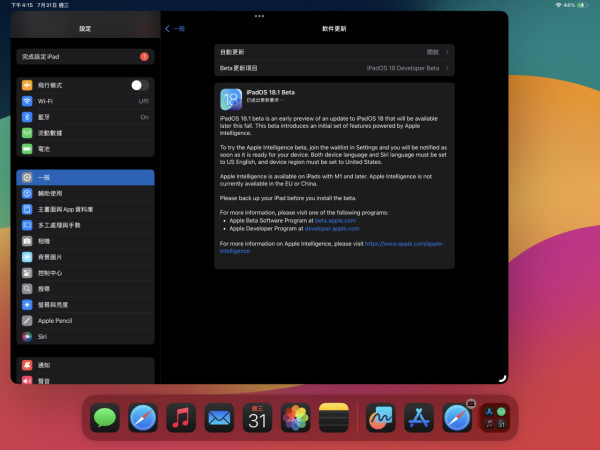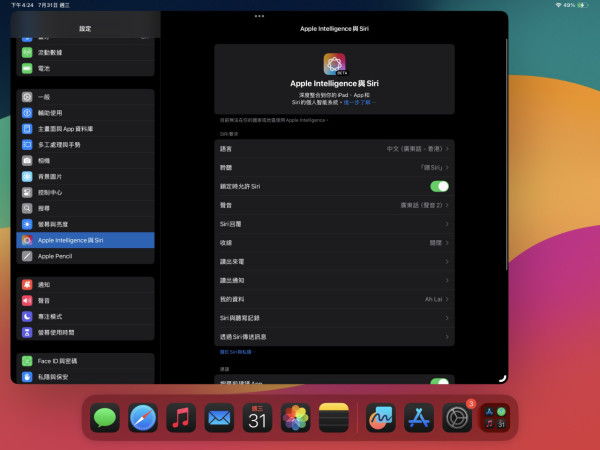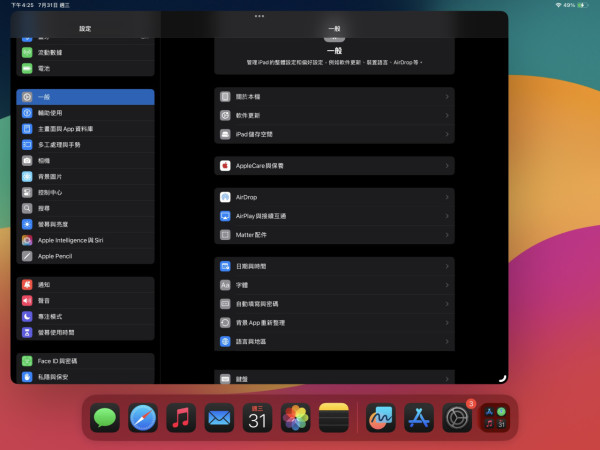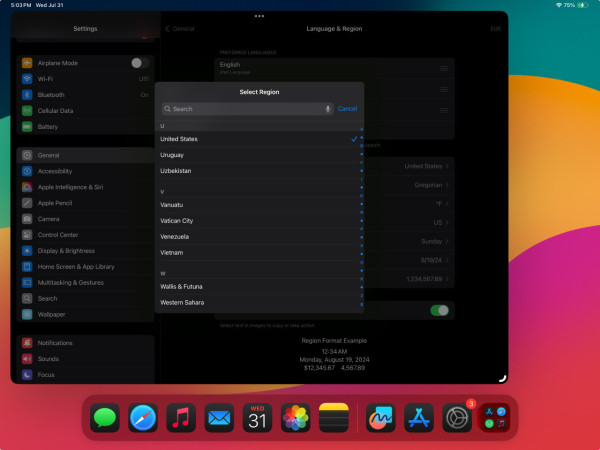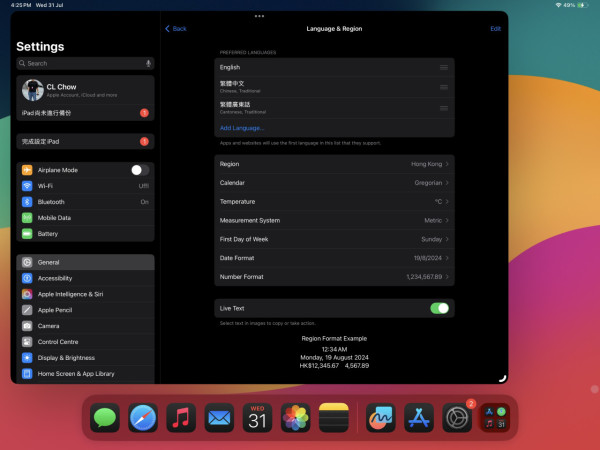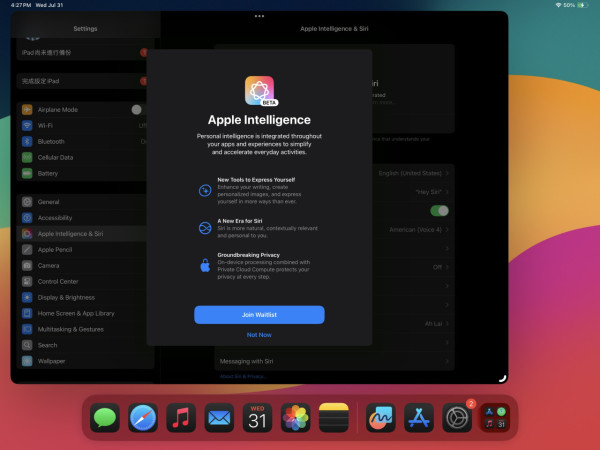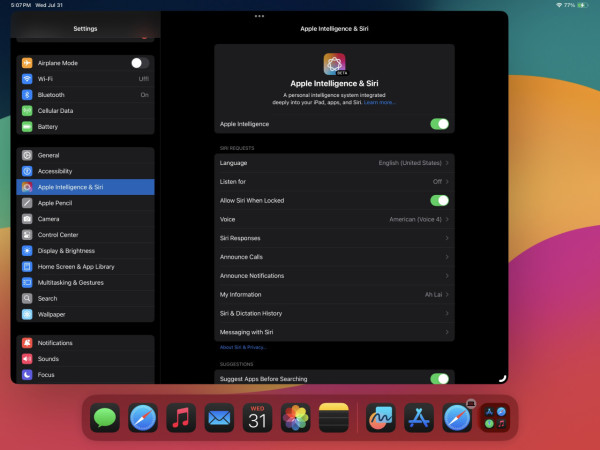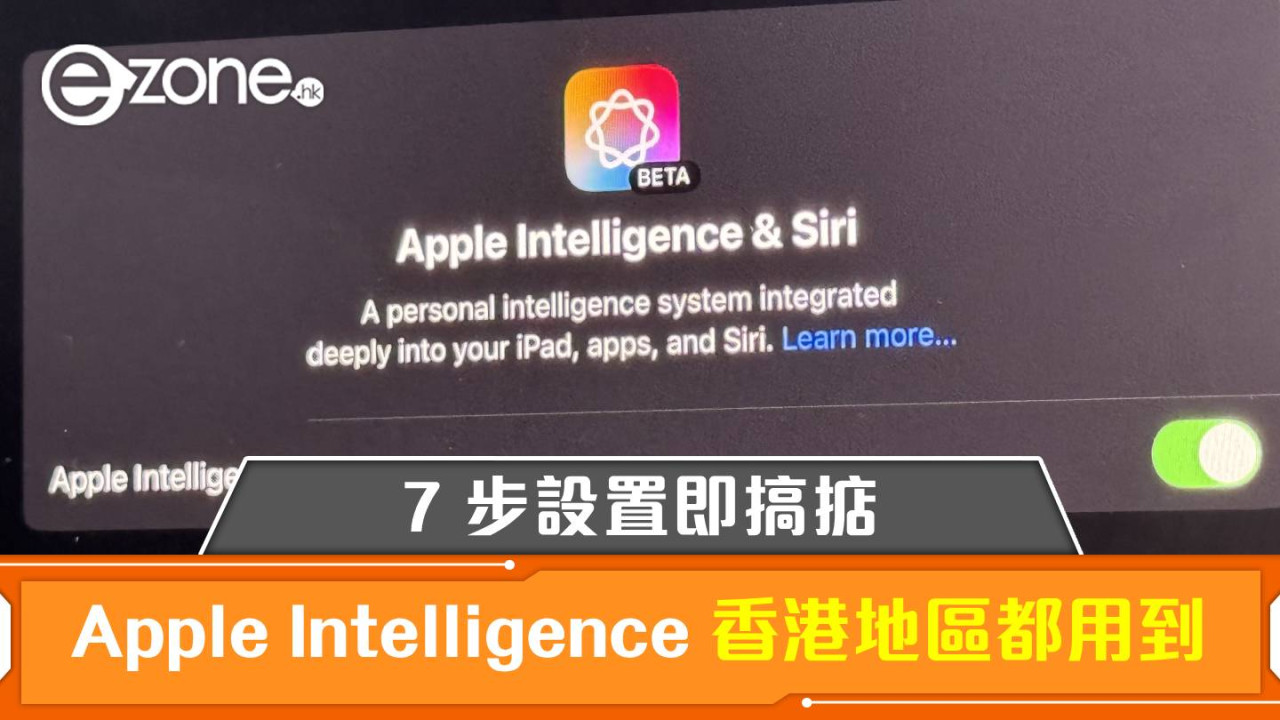
Apple 於早前的 WWDC 中帶來了 Apple Intelligence,而近日最新推出的 Developer Beta 中亦正式開放了相關功能。雖然香港區並不是首批可使用的地區,但原來只要透過 7 步小設置,就可以在香港使用 Apple Intelligence。
即刻【按此】,用 App 睇更多產品開箱科技影片
Apple 最新推出的 Developer Beta 版本,正式為 iPhone 15 Pro 系列、iPad(M1 處理器或以上)及 Mac(M1 處理器或以上)帶來 Apple Intelligence。而且,雖然 Apple Intelligence 目前只限美國區用戶使用,但原來透過幾個小設定,就可以在香港試玩。
【相關文章】
第一步
以 iPad 為例,下載最新的 iPadOS Developer Beta 18.1。
第二步
選擇「Apple Intelligence 與 Siri」,並將 Siri 語言更改成「English(United State)」。
第三步
選擇「一般」,並進入「語言與地區」。
第四步
在 Region 中切換為「United State」。
第五步
在 Preferred Language 中選擇「English(United State)」。
第六步
返回「Apple Intelligence 與 Siri」,登記成為 Apple Intelligence Waitlist。
第七步
記者等待約一小時後,就發現可以成功使用。
【其他文章】
Source:ezone.hk